
PROCEDURE FOR ACCESSING THE MIS WEB
1. Open the City Campus Website, citycampus.ug.edu.gh with your browser
2. Open the MIS page by clicking on MIS Web under Featured Links
3. Click on the appropriate radio button to choose your status (Personnel or Student)
4. Provide your Personnel or Student Index Number and PIN
5. Click on the Login button
First time log in
6.
 |
You will be directed to another screen as shown below, while a temporary password will be sent to your official UG Email address. Use this temporary password to complete the next steps
7. Retrieve your temporary password from your UG Email and key it in the Temporary Password field shown above
8. Create and key in your new password which should be a combination of upper case letters, lower case letters, special characters and numbers. The chosen password must be at least eight (8) characters long and should be different from any previous passwords you have used for the MIS Web
9. Click on the login in button to log into your MIS Web home screen
10. This completes your first time log in for the new MIS Web.
11. Note: if, for some reason, you cannot access the temporary password, click on the Forgot Password button and a new temporary password will be sent to your UG Email address.
Also Remember Temporary passwords expire after 24 hours, Repeat Steps 6 - 9 anytime you Request for a Temporary Password
Subsequent Logins
After the initial log in subsequent logins follow a slightly modified procedure
12. Follow steps 1 – 5 above
13. You will be directed to another screen as shown below:
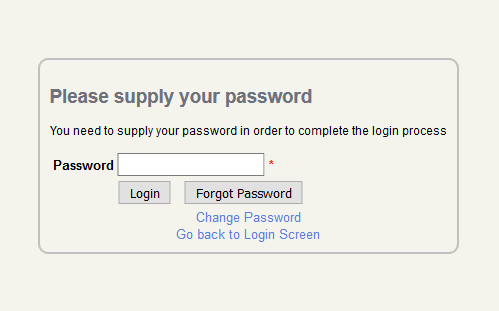
14. Enter the password you created earlier in the Password field
15. Click on the Login button to log into your MIS Web home screen
16. Note: if you have forgotten your password, click on the Forgot Password button and it password will be sent to your email address. You may also change your password by clicking on the Change Password button
REMEMBER: NEVER GIVE YOUR PASSWORD OR PIN TO ANYONE